If you have been developing software for some time you have probably noticed that there are lots of things that can go wrong, no matter how hard you try there is always something you might forget because after all, we are only humans doing an extremely difficult task: Telling a computer what to do.
In this post I will expose some of the git-hooks we use in some projects here at WyeWorks to make developers life easier by preventing bad commits to even leave their computers. I will cover linting, tests and commit formating use cases.
What are git-hooks?
Like many other Version Control Systems, Git has a way to fire off custom scripts when certain important actions occur. There are two groups of these hooks: client-side and server-side. Client-side hooks are triggered by operations such as committing and merging, while server-side hooks run on network operations such as receiving pushed commits. You can use these hooks for all sorts of reasons.
Installing a Hook
The hooks are all stored in the hooks subdirectory of the Git directory. In most projects, that’s
.git/hooks. When you initialize a new repository by runninggit init, Git populates the hooks directory with a bunch of example scripts, many of which are useful by themselves; but they also document the input values of each script. All the examples are written as shell scripts, with some Perl thrown in, but any properly named executable scripts will work fine – you can write them in Ruby or Python or whatever language you are familiar with. If you want to use the bundled hook scripts, you’ll have to rename them; their file names all end with.sample.
To enable a hook script, put a file in the hooks subdirectory of your
.gitdirectory that is named appropriately (without any extension) and is executable. From that point forward, it should be called.
In this post we will only be using some client-side hooks to execute custom scripts. Next are the hooks and use cases I like the most:
pre-commit
The
pre-commithook is run first, before you even type in a commit message. It’s used to inspect the snapshot that’s about to be committed, to see if you’ve forgotten something, to make sure tests run, or to examine whatever you need to inspect in the code. Exiting non-zero from this hook aborts the commit, although you can bypass it withgit commit --no-verify. You can do things like check for code style (run lint or something equivalent), check for trailing whitespace, or check for appropriate documentation on new methods.
#!/usr/bin/env bash
if ! bundle exec rubocop -D -E -S -c .rubocop.yml; then
echo "Offences were found. Your commit will not pass the CI."
echo "The commit was aborted, but if you really want to commit anyway run: git commit --no-verify -m 'Commit message'"
exit 1
fiIn this example we use Rubocop (a linting gem for Ruby) to detect if the code has any issues, if so we let the user know and exit with status code one to prevent the code from being commited.
commit-msg
The
commit-msghook takes one parameter, which is the path to a temporary file that contains the commit message written by the developer. If this script exits non-zero, Git aborts the commit process, so you can use it to validate your project state or commit message before allowing a commit to go through. You can use it to check that your commit message is conformant to a required pattern or to modify your commit in some useful way.
#!/usr/bin/env bash
if grep -q -i -e "WIP" -e "work in progress" $1; then
read -p "You're about to add a WIP commit, do you want to run the CI? [y|n] " -n 1 -r < /dev/tty
echo
if echo $REPLY | grep -E '^[Nn]$' > /dev/null; then
echo "[skip ci]" >> $1
fi
fiThis example searches the commit message entered by the developer for a certain pattern, if the pattern is found it assumes that the commit is a work in progress code and asks the developer to confirm if he wants to run this code in the CI, if the user says no then the hook modifies the commit to add a [skip ci] label. This label indicates a continuous integration service like CircleCI, TravisCI, etc. that we don’t want to run the test suite for this commit.
pre-push
The
pre-pushhook runs during git push, after the remote refs have been updated but before any objects have been transferred. It receives the name and location of the remote as parameters, and a list of to-be-updated refs through stdin. You can use it to validate a set of ref updates before a push occurs, or to abort a push to a particular branch, a non-zero exit code will abort the push.
#!/usr/bin/env bash
protected_branch='master'
current_branch=$(git symbolic-ref HEAD | sed -e 's,.*/\(.*\),\1,')
if [ $protected_branch = $current_branch ]; then
read -p "You're about to push master, is that what you intended? [y|n] " -n 1 -r < /dev/tty
echo
if echo $REPLY | grep -E '^[Yy]$' > /dev/null; then
exit 0 # push will execute
fi
exit 1 # push will not execute
else
exit 0 # push will execute
fiThis script will ask for confirmation if the developer tries to push to an important branch like master, if the developer confirms then the push will happen as usual, otherwise it will prevent the branch from being pushed.
Setting up hooks in a project
Since the .git folder itself is not under version control the hooks are only available to the developers that install them, which for some hooks might be good enough, but not for others.
For example, if you want to protect a branch for all developers it would be great that this could be under version control and when developers checkout the code they have that available. Well, this can easily be done!
If you have a setup script for you project you can just add git config core.hooksPath <path-to-hooks-folder> and this will make you repository look for hooks in that folder which you can have in the repository under version control. After this, when a developer installs the project, the hooks will be in place and working.
Conclusion
With these three hooks you can ensure that developers don’t push code that will fail or is unnecessary to run in your CI of choice, you can run linting software and avoid unwanted pushes to protected branches.
It will also save resources by avoiding CI runs that will fail, and will speed up your feedback loop since all the checks will run immediately in you local machine.
This will leave your mind free to think in more important stuff and avoid other errors instead of focusing on this simple things that can easily be automated.
Credits
The quoted explanations and definitions of the git-hooks were extracted from the Official documentation of git-hooks. See their documentation for more available hooks.